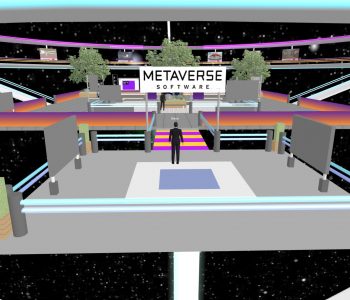Technical Support
Technical Support
Immworlds 101: First Steps Into The Next Dimension!
Syllabus:
Immworlds 101 is designed to help you understand the basics of how Immworlds works and give you a head start on easily working in a 3D virtual environment. Here is what you will learn:
1. How to get into Immworlds – the login panel
A. Guest login: Name and avatar choice
B. Registered Users: How to register-avatar name, First, last, Password, and Email. then confirmation of user.
2. You’re in!
A. How to move around, arrow keys, WASD, Backup first to start animation.
B. How to sit. How to adjust sit. use of U,D,F,B,L,R keys to adjust your sit. How to stand up by clicking on STOP ANIMATION in upper left corner.
3. People Nearby Window. Shows who is in the region with you and if they are available for voice chat. Icons in the window are:
Speaker icon is for muting someone
Phone icon starts a private voice call with that user
Camera icon is for starting a 1 to 1 video call
Flag icon brings up a window in user’s world begging for attention like raising your hand
Mic on-off indicator. Red=off, Green=on, Grey=not in call, Yellow=in call but not in range
(Chat range is set in Region Settings by region owner.)
… icon is for a private text chat between 2 people
Region owner will see a BAN icon here to ban a user. Be very careful with this!
TALKING icon tells who is talking at that time. Also useful to see if a person’s microphone is working in Immworlds!
4. Icons on the interface starting upper left:
A. Plug icon- logs you out of Immworlds
B. Circle arrow icon. re-logs you like restart
C. ? icon-Brings you to our help Wiki
D. Wall of fire icon- Turns off collisions. You can walk through walls!
E. Paper airplane icon-You can FLY!
F. Name of region in parentheses is your frames per second
G. Time in UTC or GMT 24 hour format
H. Region streaming music controls. (Being Updated!)
5. Bottom row Icons from left:
A. World Chat on-off button hides World Chat window and brings it back. You can save your chat with the copy button. To use World Chat (Text Chat) Click on the empty space below the window. You can move and resize this window and even make it disappear.
B. Voice Chat. Microphone on and off red for off, green for on
C. Camera icon-allows you to freely move the camera all around with your mouse. ESC key turns it off
D. Hammer/Wrench icon. Immworlds in-world building system. Stay out of here for now until you have training!
E. People icon- Brings up Friends and People Window. This shows your friends and all users on the platform so you can make new friends and share with them.
Friends tab shows who is in-world by highlighting as green.
F. Pin icon. Brings up location selection window. Find new places and find out about events!
G. T-shirt icon. Lets you choose from over 100 built-in avatars to be you in Immworlds. Also remember you can also create your own avatar in readyplayer.me
H. Running Guy. Animation editor. You can create animations for avatars inside Immworlds.
I. Satchel icon. When you are a registered user you can have inventory that you can use in Immworlds. You can use your inventory in many ways here and shop for new pieces!
J. Rolodex Card icon. This is for creating your profile in Immworlds! What do you want people to know about you. You can also change your password here!
K. House icon. This is the place to set up location properties. You have to own the region to change it!
L. Settings icon. Here you can change many things about how you interact with Immworlds.
Notes:
This is just a syllabus. In Immworlds 101 I will be going into greater detail!
This is the link to the Voice help article:
https://immworlds.com/2022/02/15/immworlds-voice-help/
Here is an article on computer and device requirements for Immworlds:
https://immworlds.com/2022/02/15/immworlds-computer-requirements/
How to get into Immworlds:
https://immworlds.com/2022/02/15/baby-steps-how-to-get-into-immworlds/
Looking for a nice place to learn on? Check here!
https://immworlds.com/2022/02/15/educational-locations-to-check-out/
More help is available at:
https://wiki.metaverse.media/doku.phphttps://wiki.metaverse.media/doku.php