How To Get Into Immworlds For A Presentation

Welcome to Immworlds!
Getting into Immworlds is easy! Just click on the URL in the email from your presenter or manager. Your web browser can be Chrome, Firefox, Internet Explorer, or Edge. It works best in Firefox, especially on older machines!
Basically Immworlds is a fancy interactive 3D web page. It works on just about anything with a modern web browser. This means Immworlds runs on big tower computers, laptops, tablets, Chromebooks, and even cell phones!
When you come in you will see a region loading sequence, then you will be in the room with a window overlay that says “cybaLOUNGE” at the top left. (cybaLOUNGE is the platform that Immworlds is built on.) The GUESTS tab should be highlighted orange. You will be going in as a guest.
You will see some different avatars to choose from. There are over 100 different ones in Immworlds! Scroll sideways to choose the avatar that you want to represent you. Be careful and look at them carefully as some aren’t obviously male or female! Click the dot under the picture to choose. You will see a place to type in your name. Click on it and type in your name in there. Click ENTER. Give it a bit of time and you will see the avatar in front of you that you chose earlier from the chooser. Your name will be above.
Your browser will bring up a little window in the upper left where you can choose what microphone and audio out to use. If you are on a laptop, tablet, or phone the choice should be already in there. If you are on a desktop computer choose what speakers and microphone you have connected to it.
Turn the microphone on and off by clicking on the red highlighted microphone button the lower left. Click it again and it mutes your microphone. Red = muted, Green means Mic is on! Make sure to not be too far from your mic as you will be too quiet! Also give it a few seconds after you are in to click the mic button. It looks like a microphone and it is red initially.
On the lower left is a window that allows you to text chat with everyone there. Anything you type into the area on the bottom of this little window will show up on everyone’s chat box in the room. It is a good place to say “Hi” quietly and to ask questions of the person running the meeting. When you have typed your message in just hit return or click on send and it will show up in the World Chat box on the lower left of the window for everyone to read. You can move this little window by dragging it wherever you want it to be. You can also resize by dragging the lower right corner of the box.
The People Nearby window in the upper left tells you who is in that room with you. when a person is talking the talking light will be green and their lips will be moving.
You can walk around using the arrow keys on your keyboard. Up=forward, down=backward, left=turn left, right=turn right. If your avatar is going forward when you first move but the legs are not moving tap the down arrow key to move a bit backward. Then the legs should be moving correctly!
Choose a seat by clicking on the little ball on the seat. It will sit you down there facing forward. To stand again click the “Stop Animation” button in the upper right corner of your browser window. You will stand up and can walk around again. If there is no ball just click on the seat.
Look around with the right and left arrow keys. To zoom in and out scroll in and out with your mouse scroll button..
When you want to leave you can just close the tab you are in or shut down your browser. If you want to logout, there is a icon on the upper right that looks like an AC plug- just click it to log out.
If you would like the full instructions, just go here:
https://wiki.metaverse.media/doku.php
What is the Immworlds platform?
A Dimension Beyond, Inc. ( https://adimensionbeyond.com/cybalounge-hosting/ )offers a persistant virtual 3D environment called Immworlds for your everyday processes or interactions to interested customers in real time. The virtual environments connect individuals and teams and allow them to collaborate in a new way. With the help of the Immworlds technology, interested parties can use a mobile device to communicate or interact with others in the virtual environment by an internet browser, such as Chrome or Firefox, whether for business or social purposes.
Immworlds is very secure as it is on an encoded SSL web page and all communications are encrypted. The server it runs on does not keep logs of what people do when they are inworld. Be assured that what you do and say in here is safe. What goes on in Immworlds goes nowhere else!
• No installation necessary – runs entirely in a browser .
• Detailed persistent 3D environments for education, collaboration and entertainment .
• Full text and voice chat support .
• Streaming audio and video in real time.
• Simple content creation by everyone for everyone … imagine – create – share !
What can you do using the Immworlds platform?
You can communicate and meet up with other users, interact with objects and users, share all types of media, build your own virtual world, realize your ideas in a virtual context. All in a persistent virtual world in real time. The uses for Immworlds are almost anything you can dream up! It is up to you!
Supported devices and browsers
To use the Immworlds platform no special requirements are necessary. Only an internet-compatible device and a stable internet connection are required, as the platform is browser-based. Supported environments:
• Chrome
• Chrome for Android
• Firefox
• Safari
• Safari Mobile
• Microsoft Edge
• Oculus Browser
That is the very beginning of your new adventure! You can come here anytime you want to 24/7. The room will hold at least 30-40 people, most likely more. This depends on several factors. Just ask!







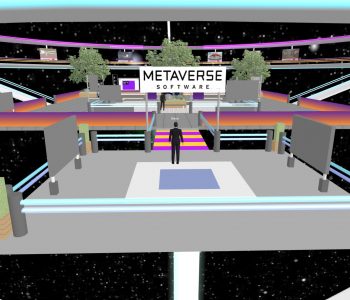




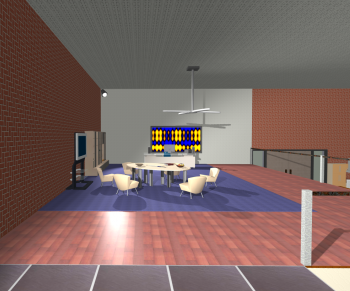
You must be logged in to post a comment.